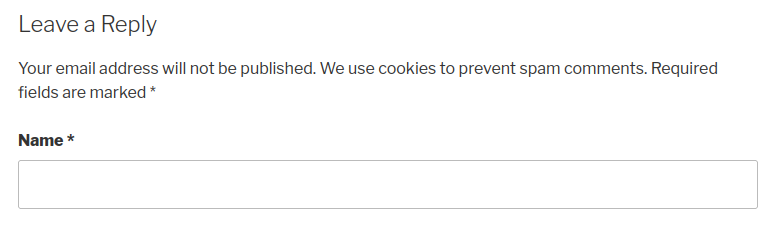I manage multiple DigitalOcean servers. There are a number of configurations to be done in order to bring a secure DO droplet. For example, firewall, alerts, etc. I missed a step years ago that caused a low priority security alert lately. So, I automated most of the steps while configuring any DigitalOcean server (new or old).
Like most other things, I open-sourced the project in Github. Please check it out at https://github.com/pothi/doctl-automation .
The first step is to get an API key and to get doctl command line interface tool. Then you can initialize doctl with the API key as follows…
# you will be asked the access token
# <NAME> could be "team-name"
doctl auth init --context <NAME>
# Authentication contexts let you switch between multiple authenticated accounts.
doctl auth list
doctl auth switch --context <NAME>
# validate doctl
doctl account get
Firewall
Firewall is obviously the most important of any server configuration. With DigitalOcean, you don’t have to rely on the server-level firewall such as ufw. With a server-level firewall, it is possibly to lock yourself out of the server. With DigitalOcean (and most other cloud providers), the firewall can be configured and updated on the host level, a layer above the server or the operating system installed in it. Here I used a simple firewall with the name “Basics” that covers the basic stuff…
Firewall_Name=Basics
# create a firewall using minimal outbound rules
Outbound_Rules="protocol:icmp,address:0.0.0.0/0,address:::/0 protocol:tcp,ports:0,address:0.0.0.0/0,address:::/0 protocol:udp,ports:0,address:0.0.0.0/0,address:::/0"
doctl compute firewall create --name $Firewall_Name --outbound-rules "$Outbound_Rules"
# Get FirewallID using FirewallName
Firewall_ID=$(doctl compute firewall ls --format ID,Name --no-header | grep $Firewall_Name | awk '{print $1}')
# Add tags, standard inbound rules and any custom inbound rules
doctl compute firewall add-tags $Firewall_ID --tag-names live,prod
Inbound_ICMP="protocol:icmp,address:0.0.0.0/0,address:::/0"
Inbound_HTTP="protocol:tcp,ports:80,address:0.0.0.0/0,address:::/0"
Inbound_HTTPS="protocol:tcp,ports:443,address:0.0.0.0/0,address:::/0"
Inbound_SSH="protocol:tcp,ports:22,address:0.0.0.0/0,address:::/0"
doctl compute firewall add-rules $Firewall_ID --inbound-rules $Inbound_ICMP
doctl compute firewall add-rules $Firewall_ID --inbound-rules $Inbound_HTTP
doctl compute firewall add-rules $Firewall_ID --inbound-rules $Inbound_HTTPS
doctl compute firewall add-rules $Firewall_ID --inbound-rules $Inbound_SSH
# delete a firewall rule
doctl compute firewall remove-rules $Firewall_ID --inbound-rules=$Inbound_SSH
Internal Firewall
If you’d like to allow traffic between servers, you may use the following…
# Internal Firewall
Firewall_Name=InternalNetwork
Internal_10="protocol:tcp,ports:0,address:10.0.0.0/8"
Internal_10_udp="protocol:udp,ports:0,address:10.0.0.0/8"
Internal_172="protocol:tcp,ports:0,address:172.16.0.0/12"
Internal_172_udp="protocol:udp,ports:0,address:172.16.0.0/12"
Internal_192="protocol:tcp,ports:0,address:192.168.0.0/16"
Internal_192_udp="protocol:udp,ports:0,address:192.168.0.0/16"
doctl compute firewall create --name $Firewall_Name --inbound-rules "$Internal_10 $Internal_10_udp $Internal_172 $Internal_172_udp $Internal_192 $Internal_192_udp"
Once the firewalls are created, you may attach them to any existing droplets or new droplets (while creating the droplets) using tags. DigitalOcean has some powerful tagging system that works nicely.
Monitoring
A big part of any server setup is monitoring and alerting us upon any usual activities. While monitoring is a complex topic, DigitalOcean allows us to monitor the resources such as the disk space, memory usage, CPU spikes, etc. All these things can be configured in a flash using the following code that becomes applicable to all droplets (existing and new)…
ADMIN_EMAIL=$(doctl account get --format "Email" --no-header)
doctl monitoring alert create --compare "GreaterThan" --value "90" --emails $ADMIN_EMAIL --type "v1/insights/droplet/cpu" --description "CPU is running high"
doctl monitoring alert create --compare "GreaterThan" --value "75" --emails $ADMIN_EMAIL --type "v1/insights/droplet/disk_utilization_percent" --description "Disk Usage is high"
doctl monitoring alert create --compare "GreaterThan" --value "90" --emails $ADMIN_EMAIL --type "v1/insights/droplet/memory_utilization_percent" --description "Memory Usage is high"
What’s still not implemented?
While the existing API is matured enough, it doesn’t have all the functionalities that can be done on the DigitalOcean dashboard. For example, a few months ago, DigitalOcean introduced uptime monitoring that can not be configured via doctl, yet!
Nevertheless, DO API is stable and I highly recommend it if you plan to use DigitalOcean to host your sites or your clients’ sites.
Happy Hosting!